WordPress Backups means we can use the WordPress files & folders even after the original file s or folders are lost or destroyed. Backup stores copy of physical or virtual files to the secondary memory.
In this section, we will learn how to take backup of WordPress website in 2 minutes.
All-in-one WP Migration is one of the best plugins for WordPress backup. It takes backup of WordPress site including database, plugins, themes and media files.
Steps Requirred
- Go to Dashboard > Plugins > Add New.
- You will see the plugin with name “All-in-one WP migration” by ServMask. Currently at the time of writing this article, this plugin has more than 1 million active installs.
So, make sure that this plugin is compatible with your version of WordPress. If yes, then Click on Install and Activate.
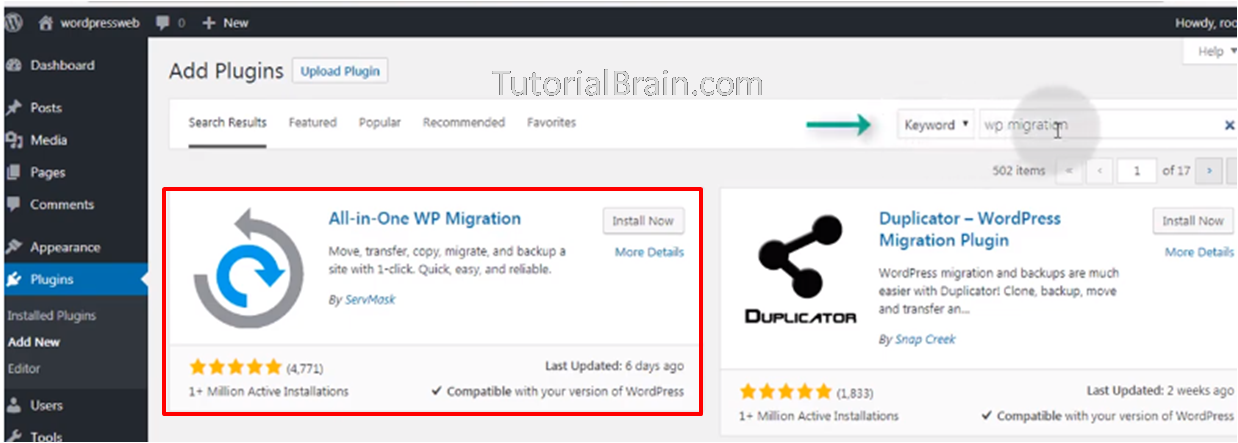
All-in-one WP Migration is active now.
- Click on All-in-one WP Migration and click on Export then Export To. And then, select the location where you want to store the file.(eg. File).
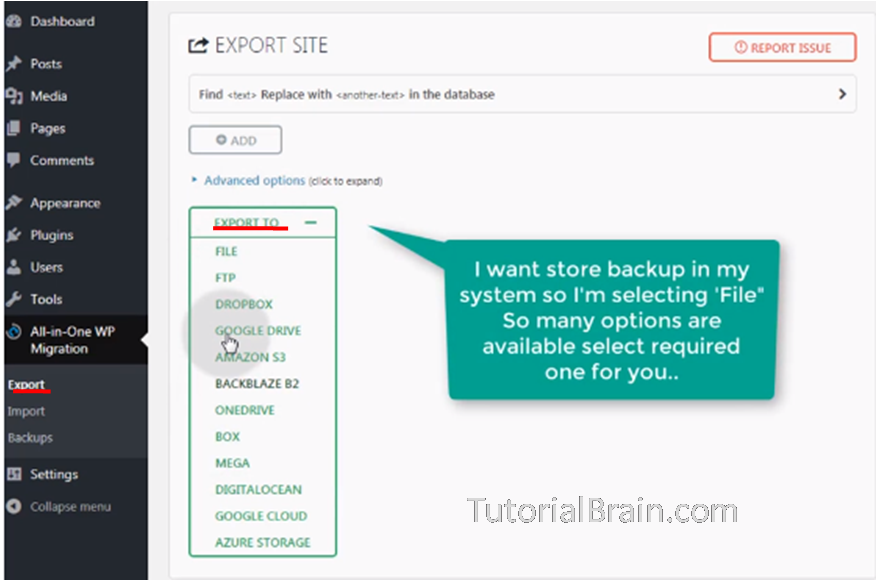
- Download the file and keep it in your desktop. In case, you are using a server, then there are some premium feature as well in case the file size is large or you can also FTP the file, take the backup in DropBox or Amazon S3 etc.
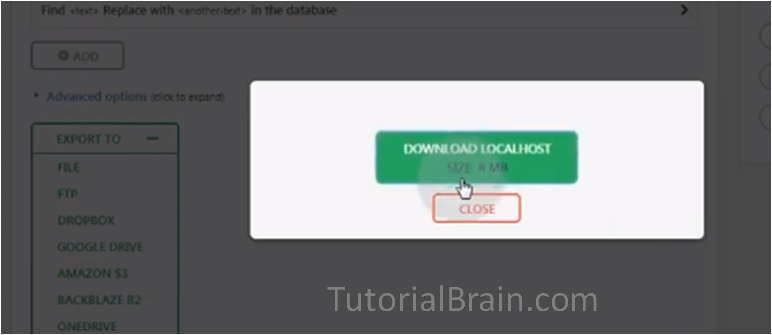
So, this is how you can create a backup of your WordPress file.
If you want to import this backup on your site, then Install this plugin on the site where you want to import the backup. Go to this plugin & click on ‘Import’ to import the WordPress files
WordPress Database backup
It is very important to take database backup because WordPress database contains every link, post, and comment on your page. In case, this gets corrupted or erased then you will lose all information.
So, here are 2 steps to backup your database.
- Go to localhost/PHPMyAdmin (or your server/PHPMyAdmin) > your Database Name> Export > Go.
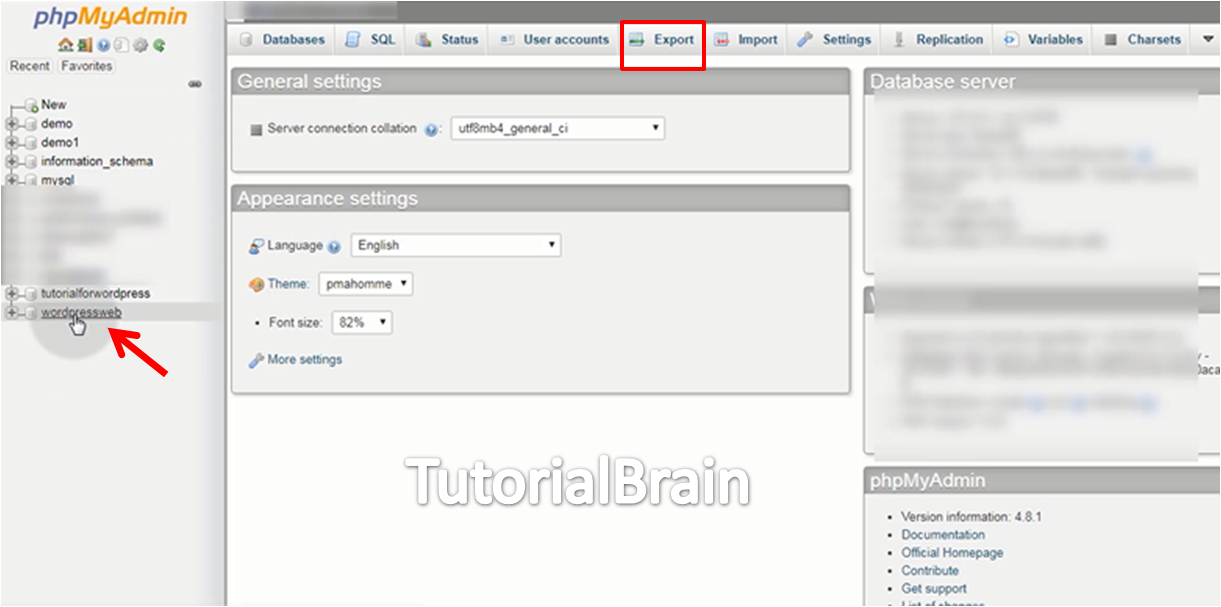
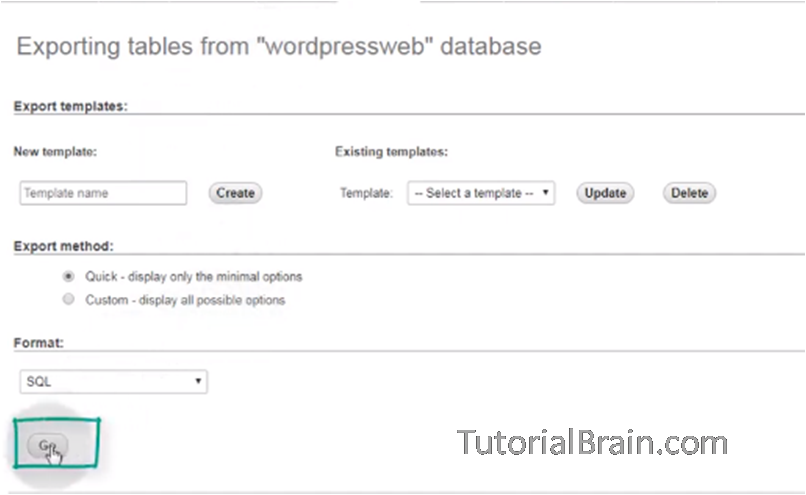
- Your file will be downloaded to your desktop.
And a backup file of your WordPress database site is created.
Now, if you want to import the backup, just click on ‘Import’ in your Database and select the exported sql file to import.