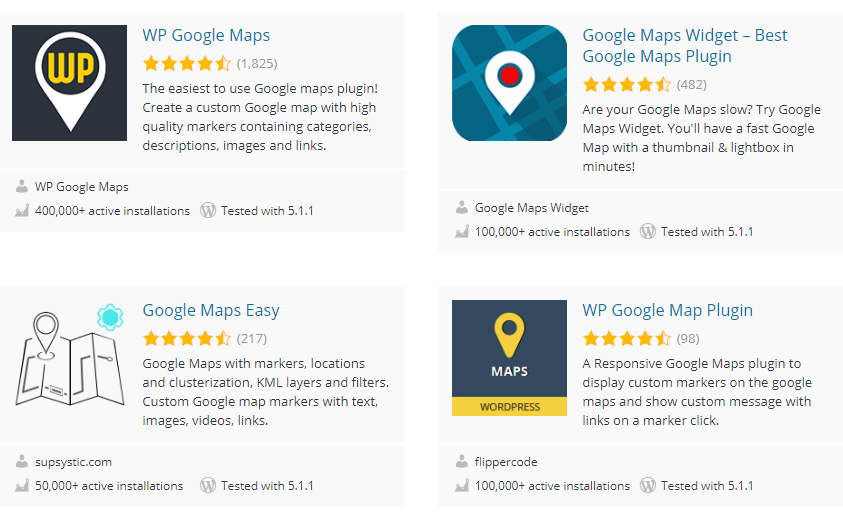Want to add Google Maps?
You may be running a business or marketing an event or organizing any event.
So you want customers to know the location of your service. So, the best idea is to add Google Maps to your Website.
Google maps are very helpful to know about the location of your service and your users can track the physical location where your company is located. In this page, you will learn how to add Google maps to our WordPress website without using the plugin.
Steps to add Google maps
In the browser, search Google Maps and Click on the first link which directs to “http://maps.google.com/”.

Type the location which you want to show in the google map in the Search Bar as shown in the image-
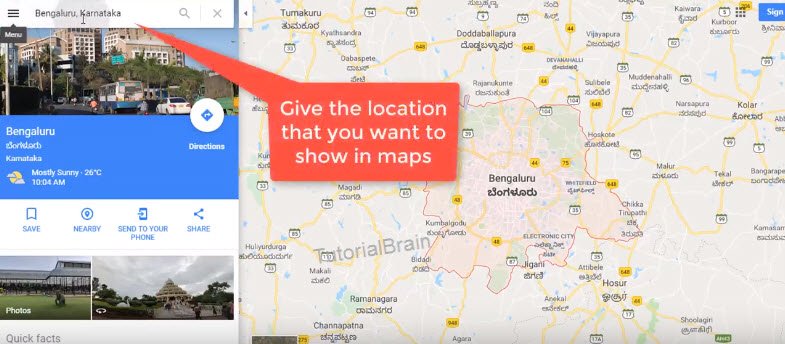
Now, click on Menu Icon and select “share or embed map“.
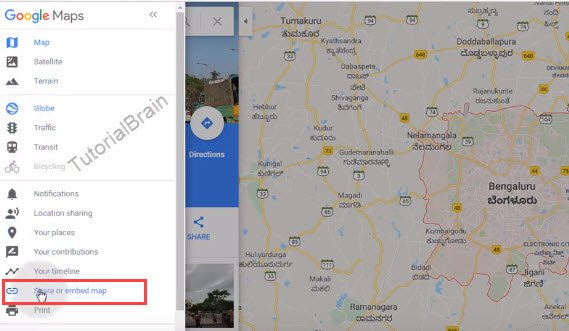
Then, click on “Embed a Map“.
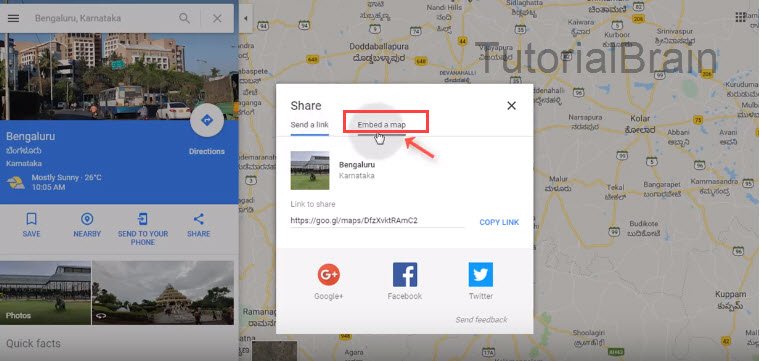
Set the size of the map as per your requirements by selecting any one from the drop-down.
In this case, we are setting it to “Medium” as below. This will generate an HTML code.
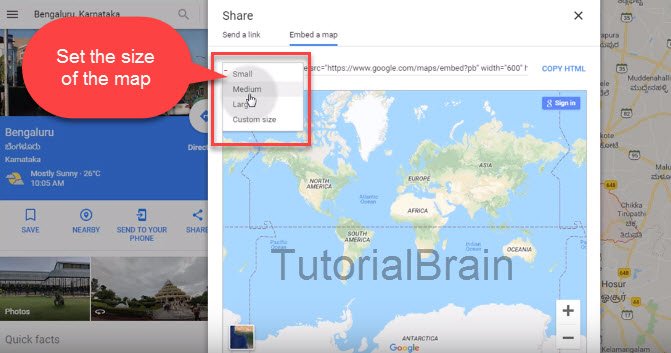
Then, copy the embedded HTML code.
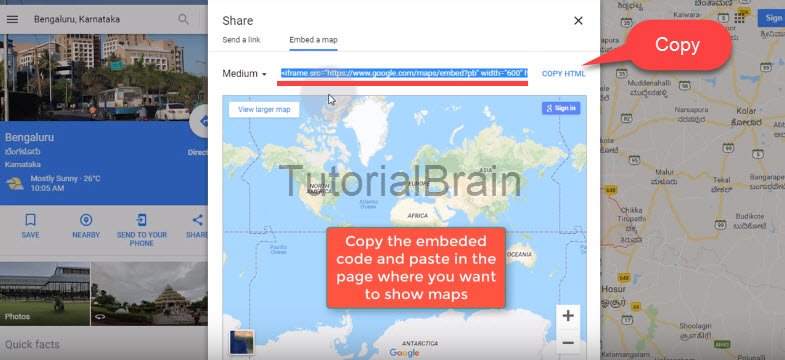
Now, Go back to your page/ post where you want to show Google Map. Click on the text as shown in the image and paste the copied HTML code.
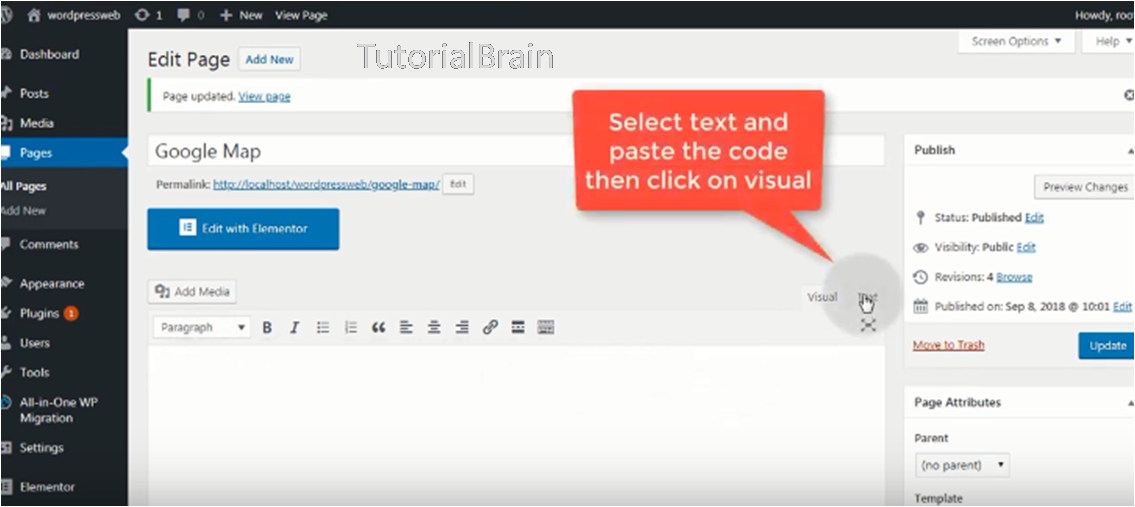
Now, update and preview the page & the Google Map showing the physical address will appear on the web page.
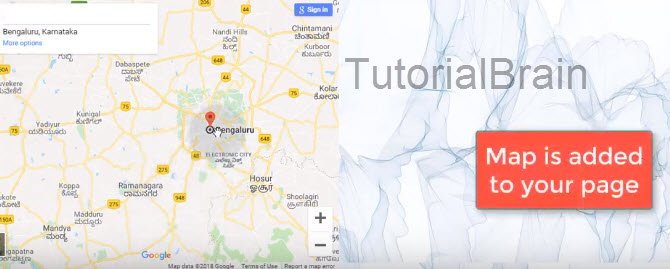
So, this is how we can add Google maps in WordPress without using any plugin.
If you are not a technically savvy person & do not want to add any code, then use any WordPress Plugin based on the number of users using it, positive reviews, compatibility of the plugin with your version of WordPress, etc.