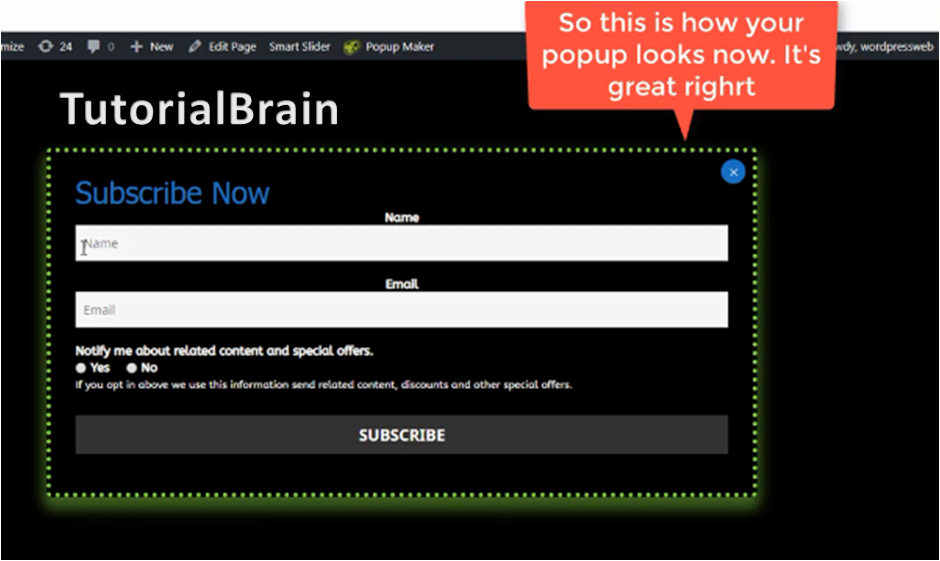What are the popups in WordPress?
When you visit a website and you scroll a page or click on some button a notification arrives in a banner format which requests users to enter email id and login for an email subscription. You can also close that popup.
Email subscriptions are newsletters when you give your email and subscribe, you will receive updates via email to learn more about the topics that the website is providing.
In this article, you will learn how to add popup in WordPress using Popup Maker Plugin.
How to install Popup Maker Plugin in WordPress.
In the Dashboard Area, Navigate to Plugins -> Add New. Search for the plugin with the name – Popup Maker and install the plugin which is highlighted as shown in this image below. The name of the plugin is PopUp maker-Popular Forms, Options & More.
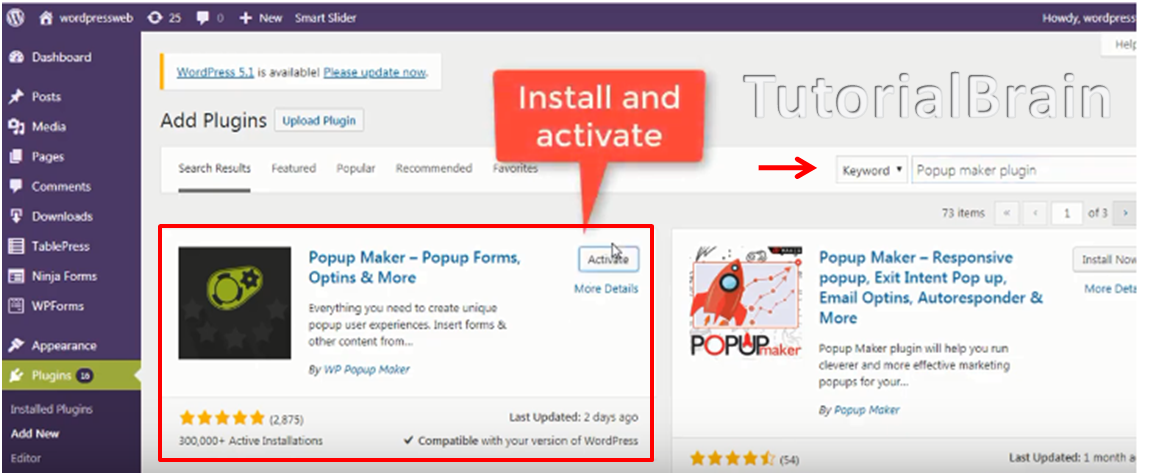
Once you activate the popup maker plugin, it will appear under your Dashboard area as shown below. Click on this plugin and click on ‘Add new popup‘.
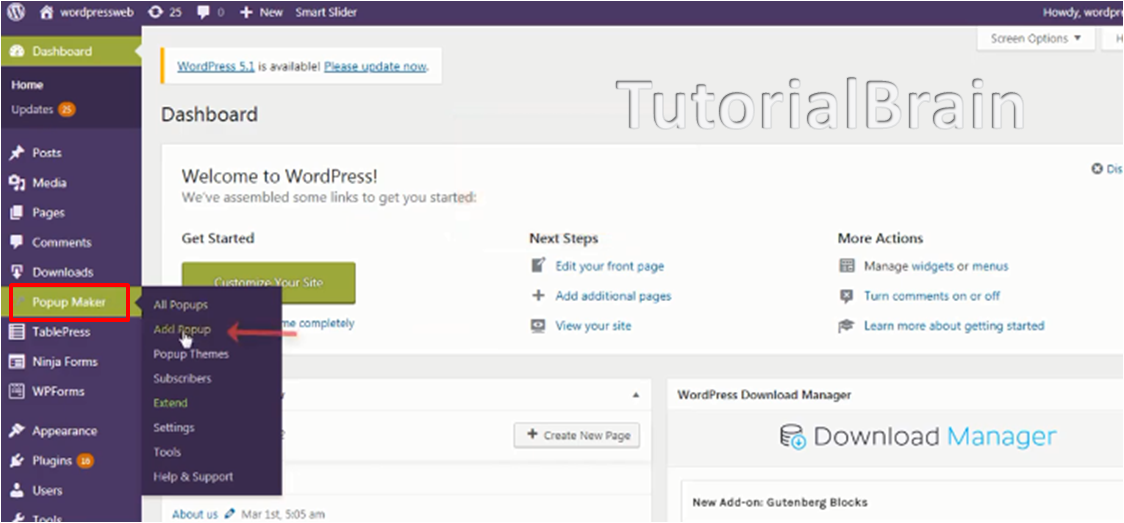
Then, give Popup Name which appears on front-end inside the popup container. You can also leave it blank.
And also give a title for the Popup. Because the CSS class popup name can be used to set a trigger to display a popup.
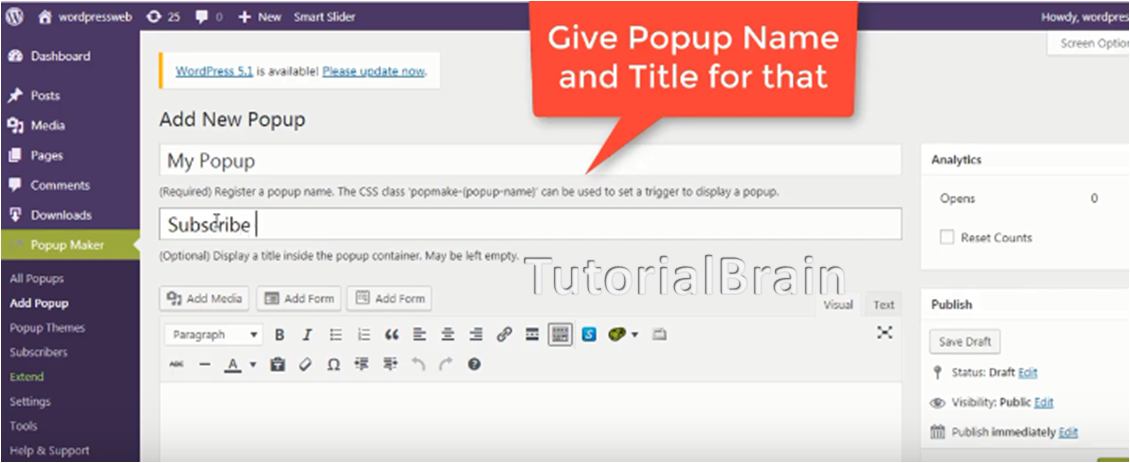
How to Subscribe button to Popup in WordPress
We will learn how to add subscribe to popup. So click on the Popup icon.
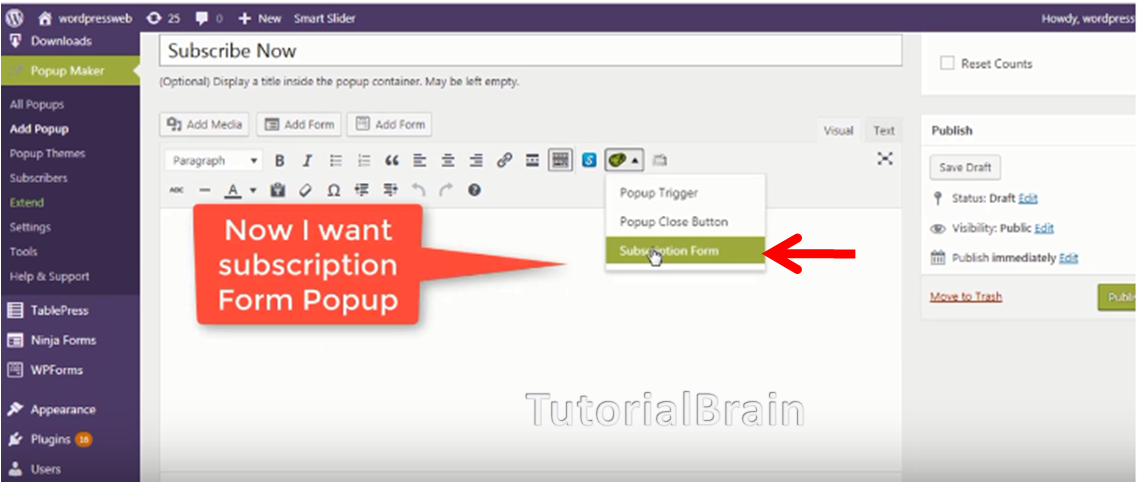
You can customize this subscribe form as per your requirement and save it. Then a basic popup will appear.
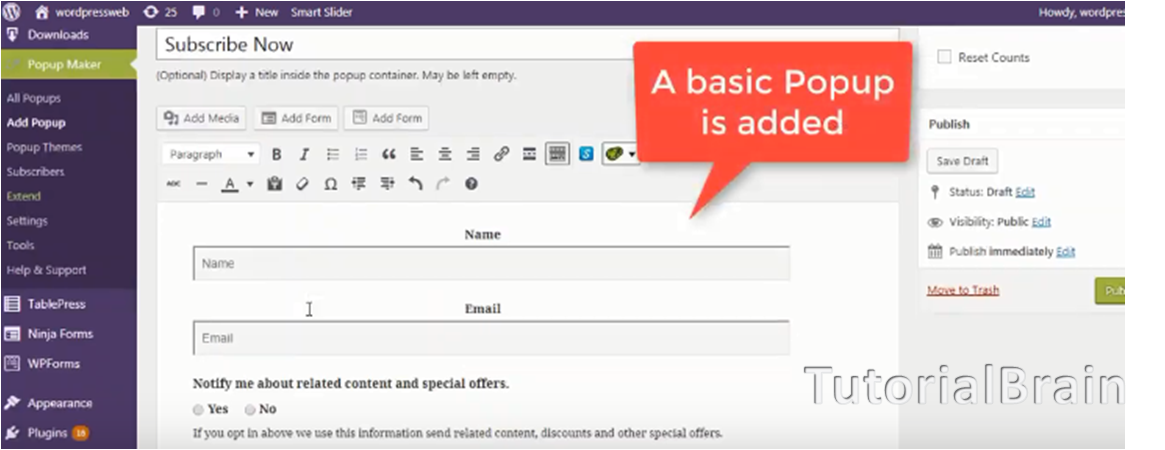
Now scroll down the page to make advanced changes here you will find popup settings like Triggers, targeting, display, close, and advanced.
Triggers: Triggers are what make your popups open.
Here you can set open, close option and also you can set time duration to load popup when the user visits your website.
Targeting: ‘Targeting’ options tab allows plugin users to accept or change the conditions when a popup will display.
You can set destinations for your popups like, in which all the pages it should appear.
And also allows you to hide this popup in mobile or tablet devices.
Display: In the display, you set popup themes and click on a customize theme to customize it.
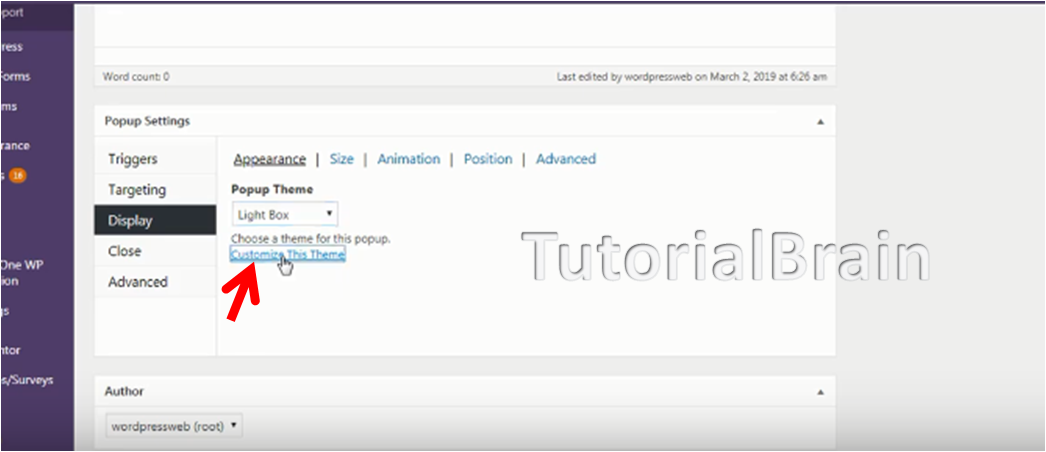
Here you can customize the Popup by changing the background color, font color, border color, and many more.
Whatever changes you make it will be previewed in the right column.
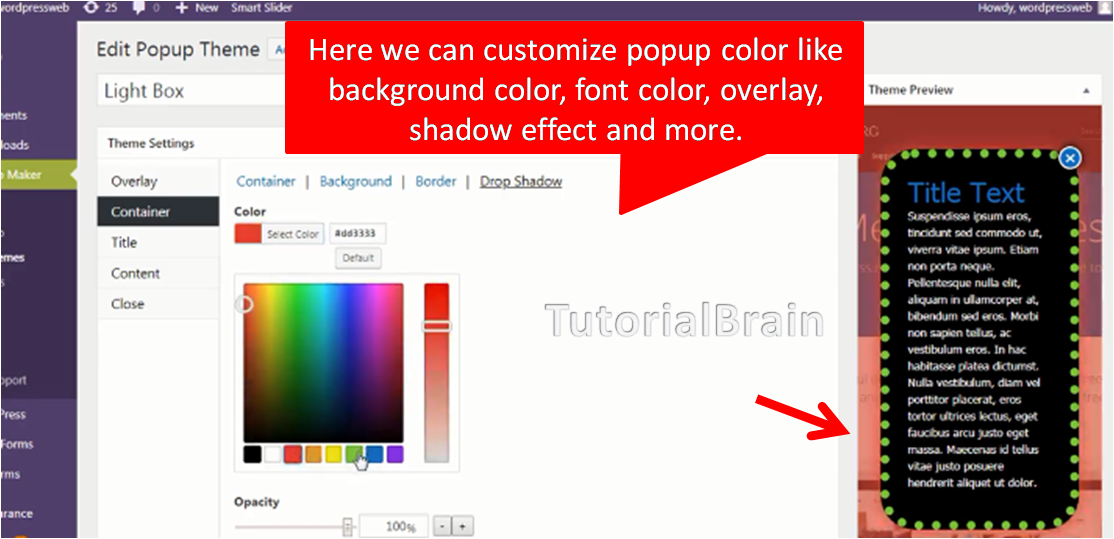
After customizing the popup, update and preview it to see how it looks. So this is how it appears when we refresh our website page.