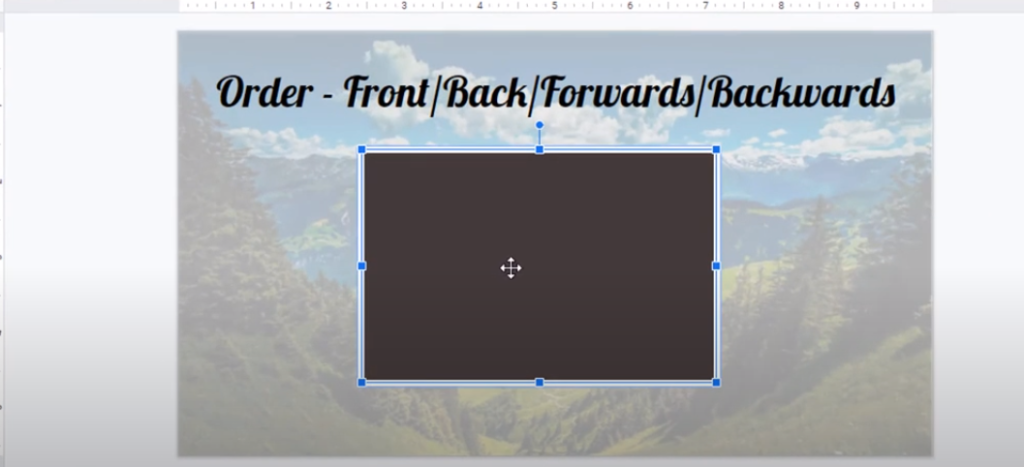Difference between Send to back/backward & Bring to front/Forward
Most people do not understand the difference between Bring to Front, Bring Forward, Send Backward and Send to Back.
In this article, I will show you the difference between all of these with a beautiful example.
Suppose, I have a slide and I have three image here. The first object is a rectangular in shape. The second object is snip diagonal corner rectangle while the third object looks like the flag of my favorite tourist destination Switzerland.
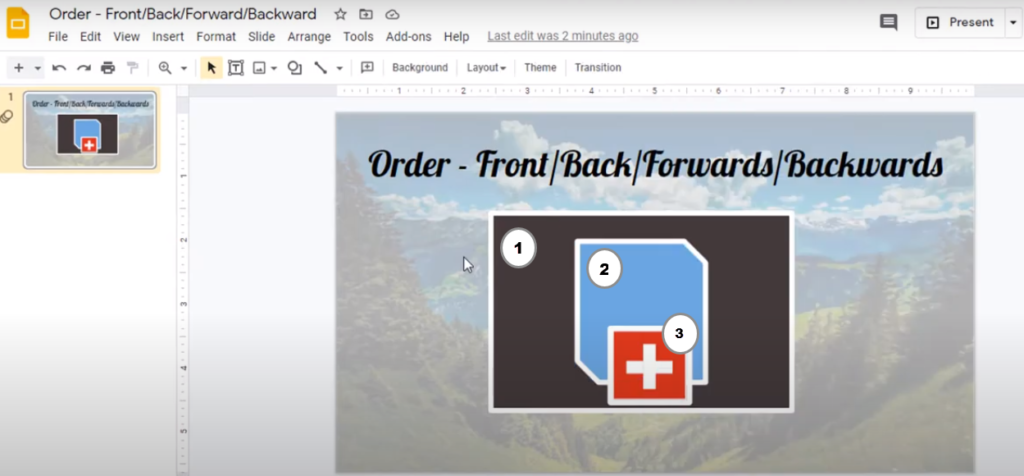
Send to back
If I select the flag object and right click on it, click on ‘Order‘ and if I just click on ‘Send to back‘ then it will be sent to complete back of the stack.
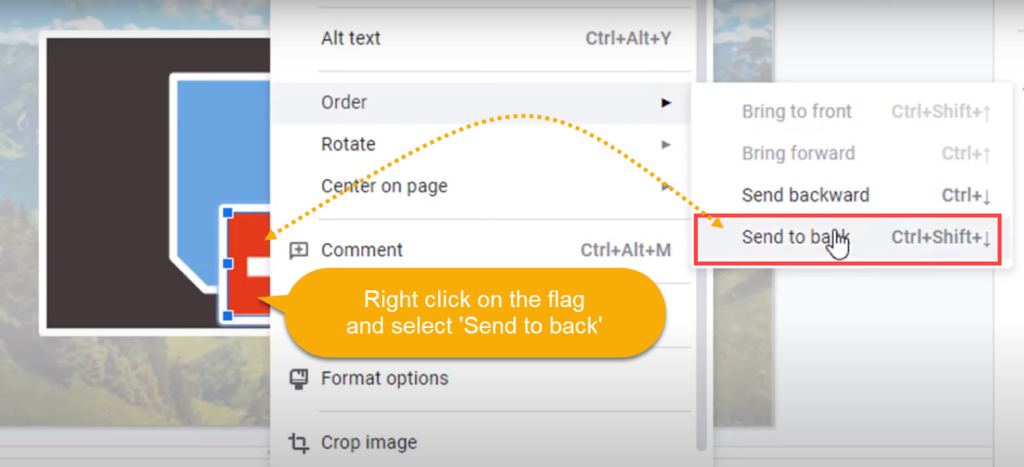
After you click on ‘Send to back‘, the flag will be sent to complete back and you cannot even see the object because it is even behind the rectangle so it is not visible because it is completely at the back in this particular stack.
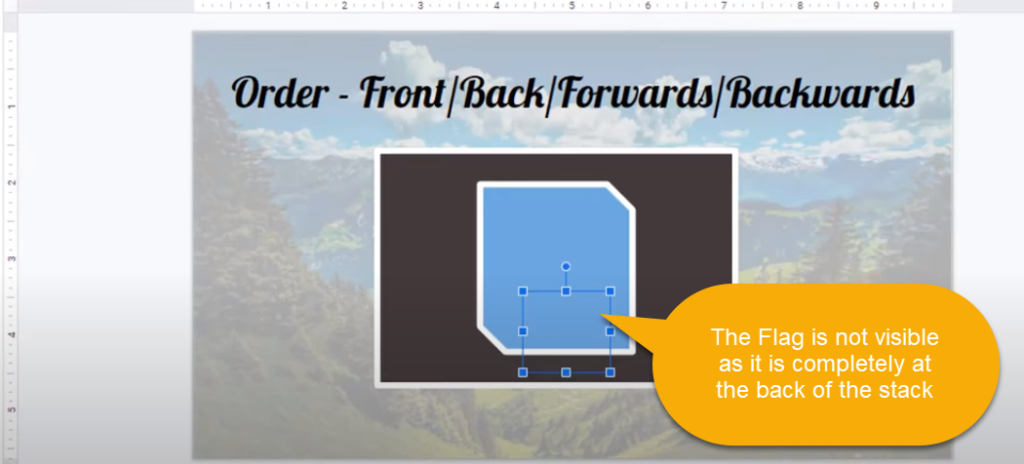
Send backward
If you select the flag and instead of ‘Send to back‘, if you select ‘Send backward‘, the flag will be go one step behind.
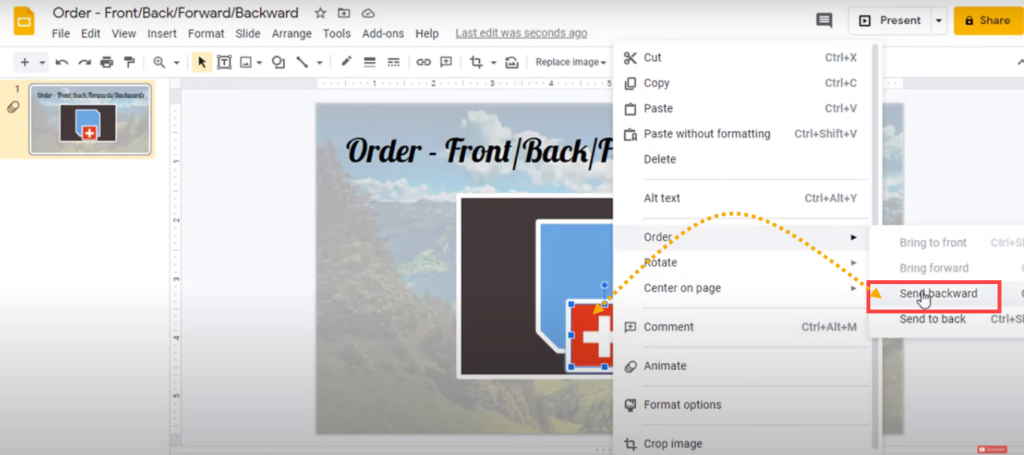
You will see that some part of this flag is still visible because it will be sent just one step back.
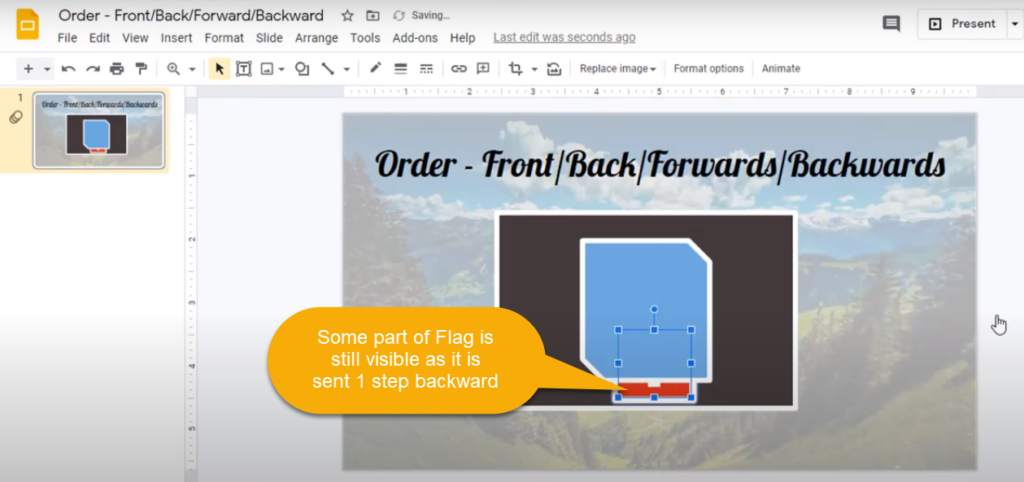
Bring forward
Similarly let us talk about ‘Bring Forward‘. Let us say that I select the rectangle and right click, go to ‘Order‘ and if I just click on ‘Bring Forward‘.
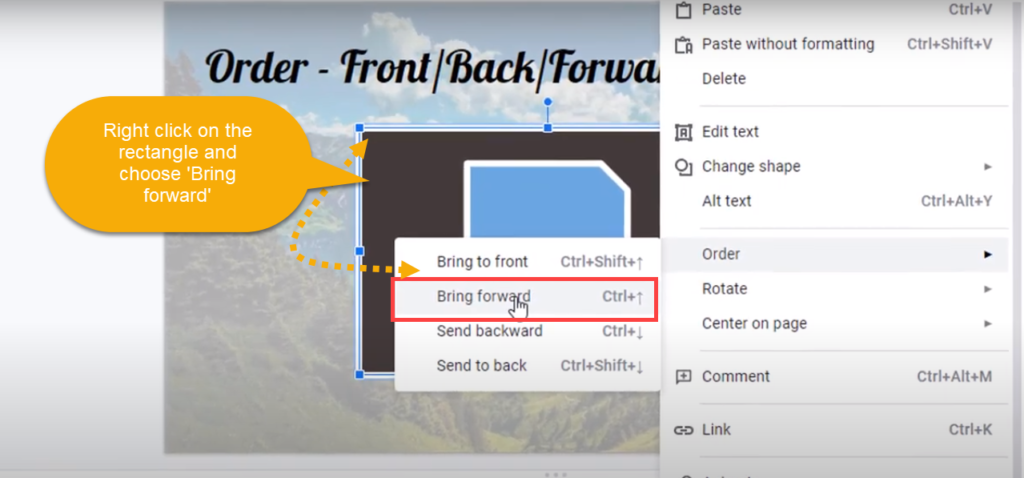
You’ll notice that it has come just one step forward. This is the reason you are not able to see the flag.
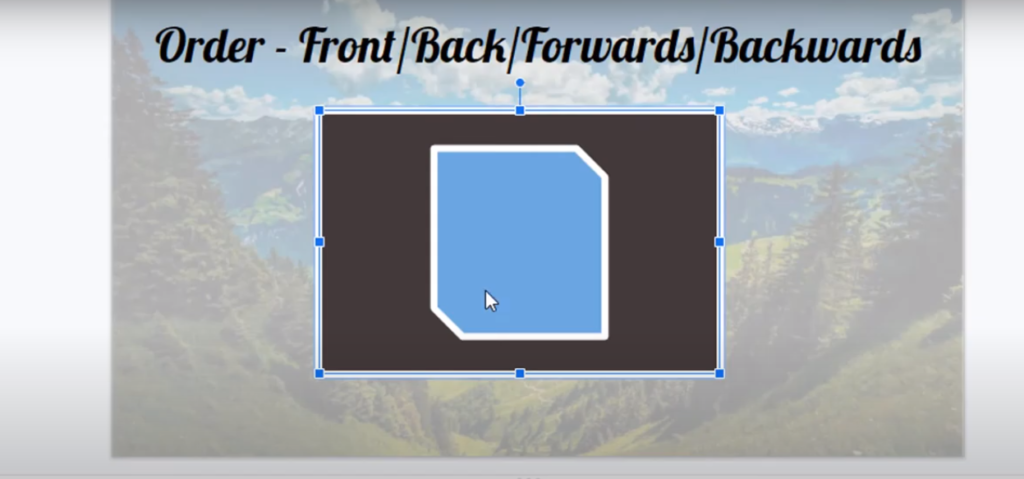
Bring to Front
Let me come back and right click on the rectangle, select ‘Order‘ and select ‘Bring to Front‘.
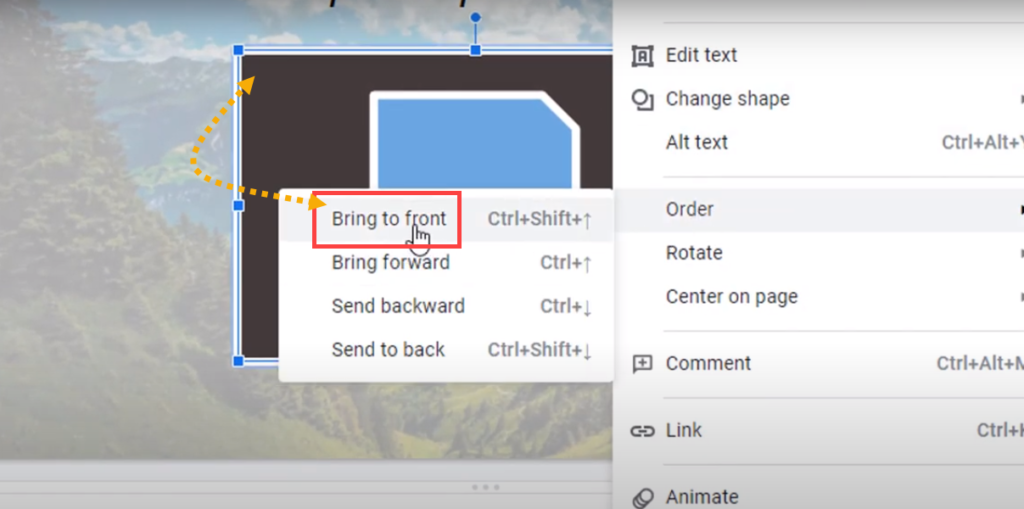
You see that the rectangle is completely at the front now and in this case you are not able to even see the flag nor the snip diagonal corner rectangle.