Create Text Captions
Text Caption gives user attention for menu options, icons, images, etc. When voice over is not given for an object or icon in the slide then you can use Text Caption. You can add colors to the text. You can also edit the text size, font, and style.
Let’s see how to add a text caption to the slide.
- Navigate to the Text menu in the Captivate tool.
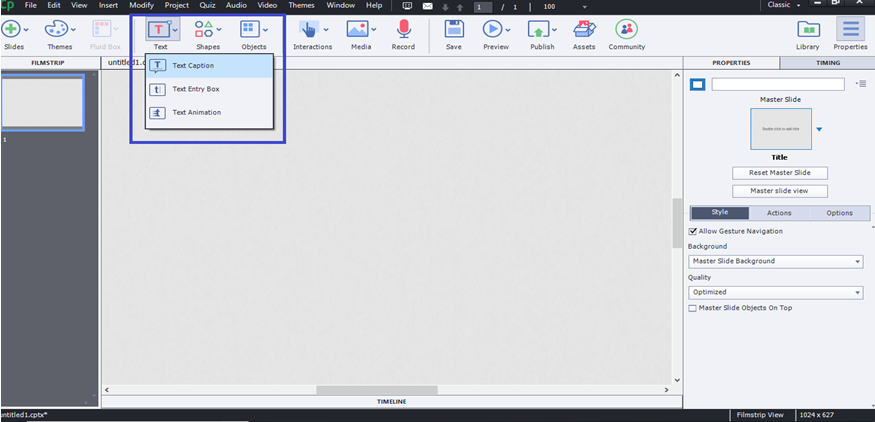
- Select Text
- Enter the text in the Text Caption
- To change the color, size, style of the font, go to the Property Inspector.
- Make the changes to the text caption as required.
- To change the size of the text caption, click on the size handles and drag it as required.
- Click on the text caption and drag it to required position.
- You can also make the text caption as transparent and add different colors from Property Inspector > Caption Type.
- You can add special character in the text caption by pressing Windows + R and select the character and click copy to add it in the Text Caption
- You can align the text caption as left, right and center intendent using Style section from Property
- If you want to edit the Text Caption at any time while creating the project, double click the text caption to edit it.
Import, Export and Delete Text Caption
Import and Export of a Text Caption is useful in many ways. Suppose, you wish to work on large number of text captions in a project, then you can export them into a doc file and make the changes as required rather than editing them on the project. Then, import the doc file to the adobe captivate project.
This reduces the time and effort you put for editing the text captions in the project. It is also useful to print the captions in hard copy and save the content for future use. You can only export or import the original file from Captivate.
Let’s see how to import and export the text captions,
- Go to File Select Import for importing the DOC file from PC to Captivate or Select Export for exporting the DOC file from Captivate to PC.
Select Project Captions and Closed Captions.
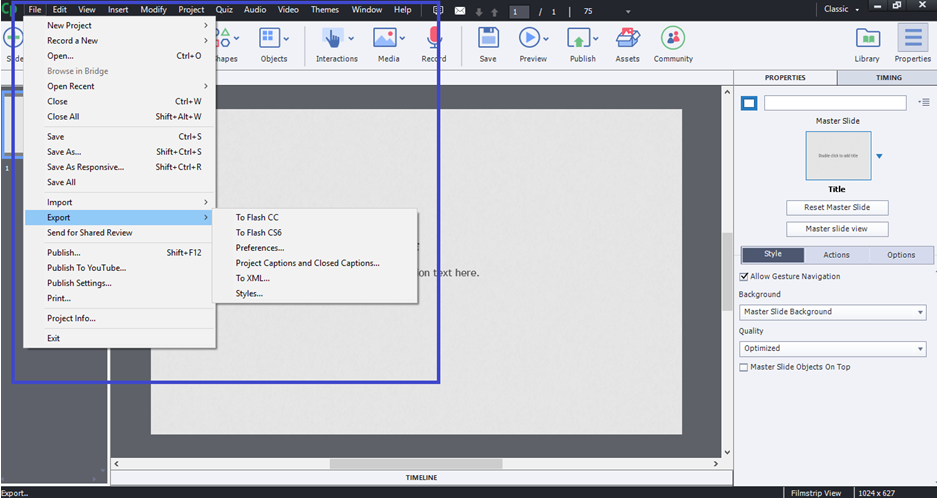
- Select the required DOC file consisting of imported or exported captions.
- Enter the name required and click Save.
- Click OK in the confirmation dialog box.
- Text Caption is imported or exported respectively.
To delete a Text Caption, select the required slide consisting of text caption. Select the Text Caption and right click on the text caption. Now, click on the Delete.

- Text Caption is deleted from the project.
Copy and Paste Text Caption
- To copy a text caption, select the slide consisting of required text caption.
- Select the required Text Caption.
Right click on the text caption and select Copy.
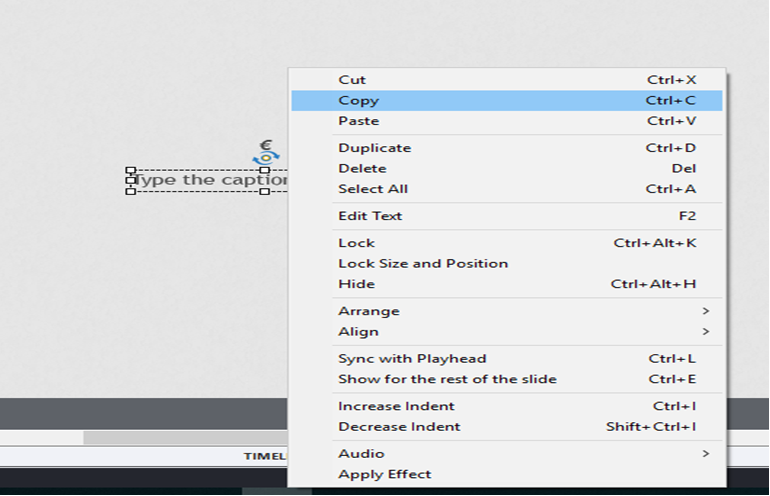
- Text Caption is copied to clip board.
- To paste the Text Caption, select the required slide in which you want to paste it.
- Right click on the empty space and select the Paste.
- Text Caption is pasted on the slide.