Insert table
To create a table in Google Slides, go to Insert -> Table.
Select the number of rows and columns. Let’s say, I add 4 rows and 2 columns. You can always resize it by holding Shift and dragging the corner point. You can always add or delete a row or column.
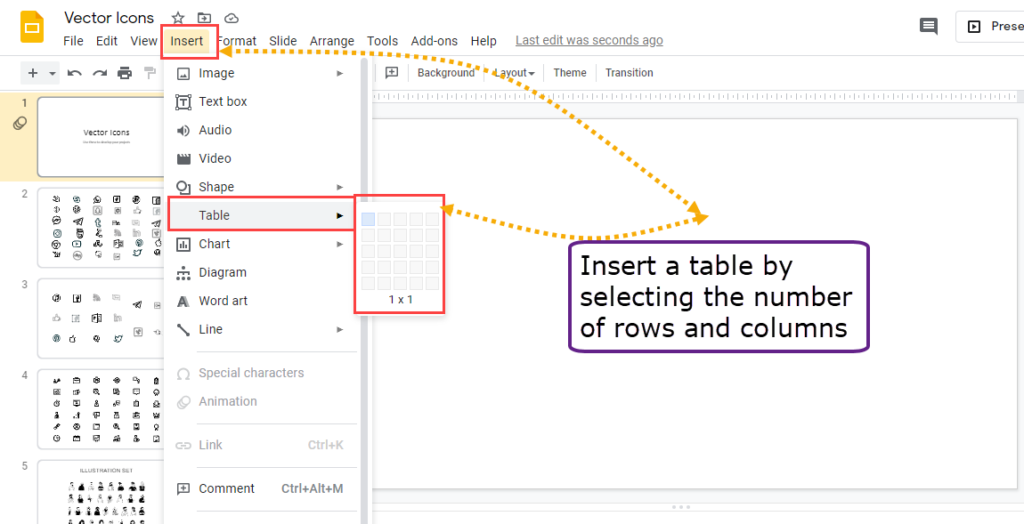
To insert Rows or Columns to top, bottom, left or right, right click on a particular cell and you will get list of options as shown in the below image.
You have options to insert rows & columns. You can delete a row, column or table. You can distribute rows and columns.
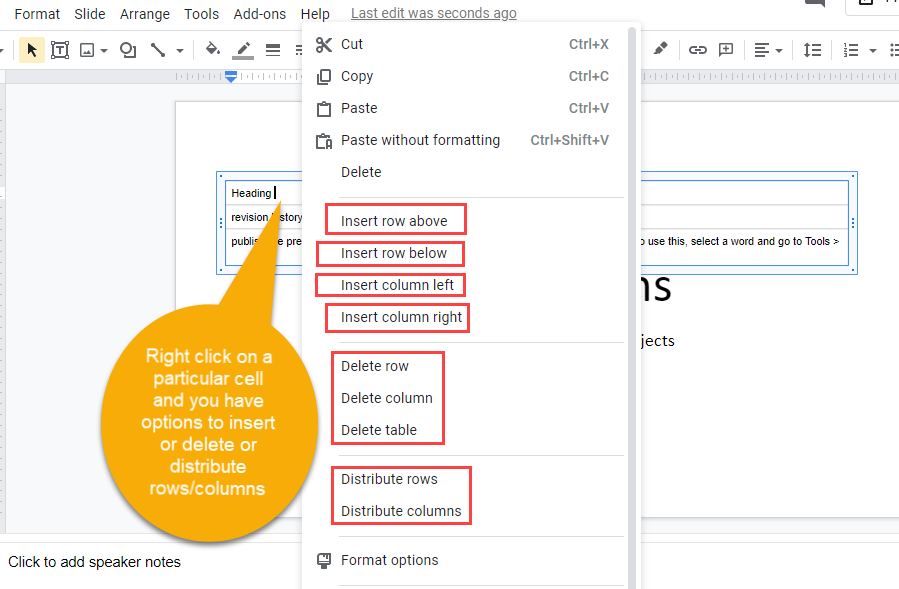
If you wish to make a particular cell transparent, you can do that as well. Go to Border color and choose Transparent or simply select the entire table and choose border color as transparent and it will create a transparent border around all the cells.
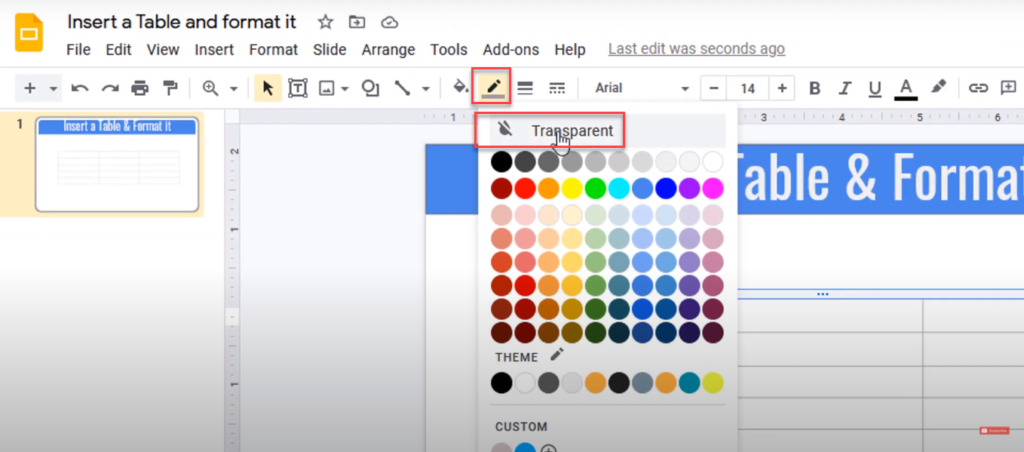
You can change the border style like border color, border weight and border dash as well.
To add the content to a cell, simply go to that cell and enter your data or you can copy the data from Google Sheets.
If the text is not aligned properly, you can easily align the texts of individual rows, cells, columns or the entire table.
For example, to align the text to center for the entire table, select the table and click on align to center.
You can also change the font style and colors of your texts like bolding the first row and adding a different background color or texts, etc.
We can change the line weight of the table or change the line style like solid, dashed, etc.
We can align the text. You can add a background color to the cell or add a color to the border of the cell as well.
You can merge the cells as well. Changing the size of rows and columns can be easily done by simply dragging them.
To change borders, select the table, go to Format -> Borders & Lines -> Border color, then select the border color. There is an option to change the border style on the toolbar also.
How to fill the data of the table
Either fill the data in all the rows and columns one by one or copy the data from Google sheets or Microsoft excel, etc. You can copy the data from Google Docs as well.
Watch the video below to see how I insert and Edit table in Google Slides.