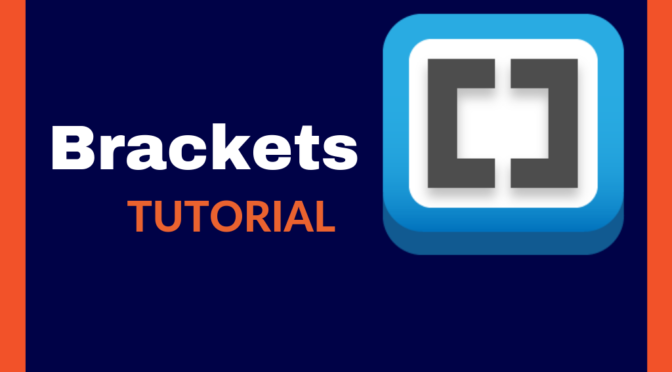Brackets Tutorial
This article is about Adobe Brackets Tutorial.
Brackets is an open source code editor which is best suited for Website Designers and Front-end Web Developers.
It is one of the best free tools for Front End Web Development. It is lightweight, fast and easy to work with.
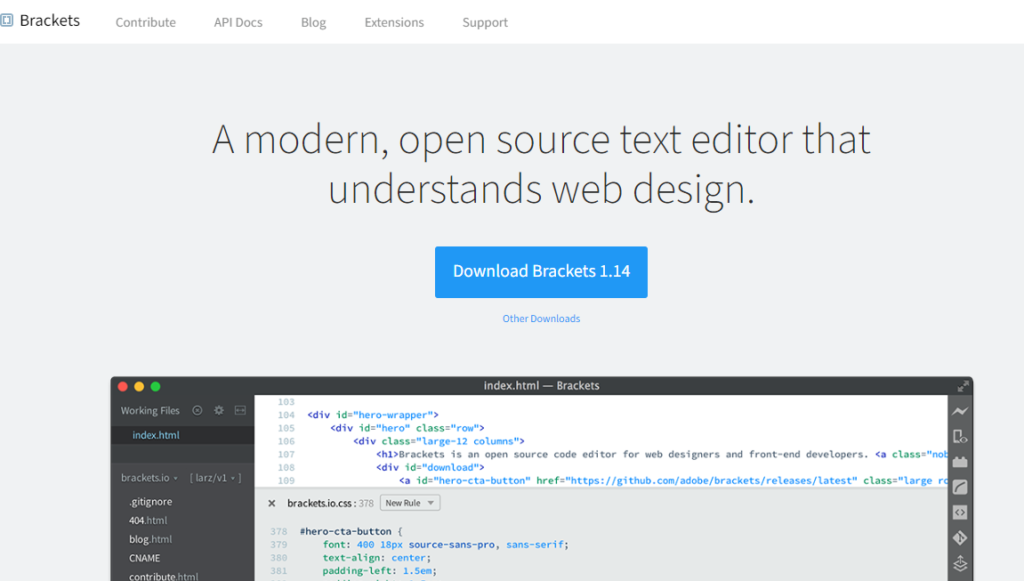
Brackets is written in HTML, CSS and JavaScript.
This tutorial explains Brackets text editor from beginners to expert level and students will be able to learn these topics-
Brackets text editor is so easy to work with that you can easily start coding.
This is a complete Brackets tutorial for Beginners, Intermediate Level Programmers or Experienced Developers who are using other code editors and want to switch to Brackets.
Brackets has MIT License and was first introduced in 2014 by Adobe. It is undoubtedly the best HTML & CSS Editor. Even the support for JavaScript is growing fast and it has a good amount of extensions to edit JavaScript files.
In the latest update, the PHP support is also present and you can run your PHP code using this editor as well.
Current version:
Brackets 1.14
At the time of writing this tutorial, Brackets has launched Brackets version 1.14.
This version has lots of updated features like autocomplete, go to definition, support document, etc. It provides code hinting for PHP code, definition, hints for function parameter, references and much more.
Brackets also supports PHP coding through the integration of a PHP server like XAMPP, WAMP, MAMP or any other local web server.
Important Features of Brackets
- Live Preview – This feature helps you to see the output of your HTML or CSS code instantly on the browser as soon as you do the changes.
- Automatic save – This tool automatically saves your changes.
- Extensions and Themes – Lots of Extensions and Themes are available to customize the look, feel and ease of doing coding.
- Quick Edit tool – This is the best feature of this tool using which you can quickly edit the CSS and JavaScript files from your document.
- Clean Interface – As it is lightweight and user friendly, it has a beautiful clear interface.
- Frequent updates & Maintainability – As it is maintained by Adobe community, it has frequent updates and maintenance.
- Cross Platform – This tool works on Windows, Mac and most of the Linux distributions.
- Preprocessor support – It supports preprocessors like LESS and SCSS files.
- Quick Docs – It provides the required documentation help as a quick document reference. On windows, the shortcut key is Ctrl+k and in Mac, it is Cmd+k.
- Split View -This features helps to split the main view to show more than 1 view in either horizontal or vertical direction.